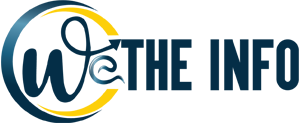How to use Canva? tips and tricks of Canva
Canva is a cloud-based free website for use there is a free version if you feel comfortable you can buy it or buy it as your need. Canva tool for designers and personal use purposes. If someone didn’t know how to use adobe photoshop and adobe illustrator or other free graphic designing software. They can use canva for their personal and commercial use. This will also help to do your graphic work as a thumbnail of youtube or shape that is commonly used. As a social media user this is very useful for creating Facebook, Instagram, Twitter, Pinterest, youtube, Linkedin posts, edit images. By using canvas you can create an ebook, presentations, logo design, and other things. If you want to create a post on social media apps without installing any software. Canva is the best option to do it online in your browser. There are many benefits of the canva website in this article, we discuss some benefits and features:
- Multi-layer selection:
Sometimes it is very difficult to select layers or move layers in canvas. But if you select the shape or front object and then press CTRL+ mouse left click. By doing this you can interchange selection between multiple layers.
- Template Font Edit and effects:
You can play with text using canva. you can change fonts with size, color, type, align, spacing, list, underline. You can also apply the effect on fonts like a shadow, lift, hollow, splice, echo, glitch, neon with different properties.
- Create or edit Gradient:
Using Canva click the elements option and then search gradient. Then you can change color with placement.
- Text:
You can create your own text without using a template from canva. For quick text press t from the keyboard then edit the text as your requirement. you can change fonts with size, color, type, align, spacing, list, underline. You can also apply the effect on fonts like a shadow, lift, hollow, splice, echo, glitch, neon with different properties.
- Drag and drop images:
You can upload images from your computer using the traditional way as well but you can simply upload images from the computer using the drag and drop option.
- Effects and filters:
You can use this feature and edit your images by applying effects and filter just like you use filters in your mobile applications.
- Duplication:
You can duplicate images, shapes, and text in canva using CTRL+D combination from the keyboard. The most simple way is to select the shape and at the same time press ALT and then drag the shape. In this way, you can easily duplicate.
- Zoom in and out:
You can zoom in and out by pressing CTRL plus – (for zoom out ) and CTRL plus + (for zoom in).
- Grouping:
Press SHIFT and select shapes then press Right Click and select the group option.
- Elements:
By using elements you can use all types of shapes you want some are free but most are paid. A large amount of free basic shapes are present. You can change color, resize shapes. You can search for specific shapes with color as you want.
- Text Linking:
Canva has a linking option of text and shapes with only pdf format. This feature is not applied on except pdf.
For complete details you visit this link:
https://www.youtube.com/watch?v=9bUVOI6tGng&ab_channel=HishamSarwar
Conclusion:
This is the best and simple tool for graphic designers.
This post was created with our nice and easy submission form. Create your post!